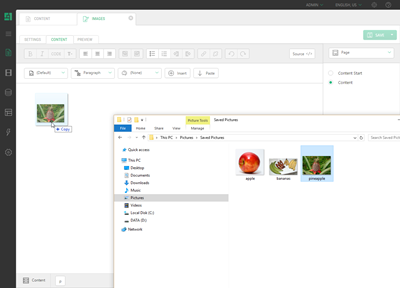Drag 'n' Drop
Drag 'n' drop media files onto pages
When editing content the Visual Editor, you can insert images or links to the media files such as PDF or Word documents by using dragging 'n' dropping them from your desktop and folders into page content.
- From the Content perspective, edit a page.
- Open a folder with media files on your desktop.
- Drag 'n' drop one or more files onto the page.
- In the Select Folder window select a folder in the Media Archive where to upload the file(s).
- Click OK.
The files will be uploaded to the Media Archive.
If these are images, they will be inserted as images in the page. If these are other media files such as PDFs, the links to them will be inserted.
Help us help you
C1 CMS is all about giving you the best CMS experience. If you are missing a tutorial or would like to request a new feature, please don’t hesitate to contact us.