Translate a Page
How to translate a page
A page will first exist on the localized website after the page has been translated. How to translate a page:
- Select the page you want to translate. The
Translate Page button will now appear in the toolbar.
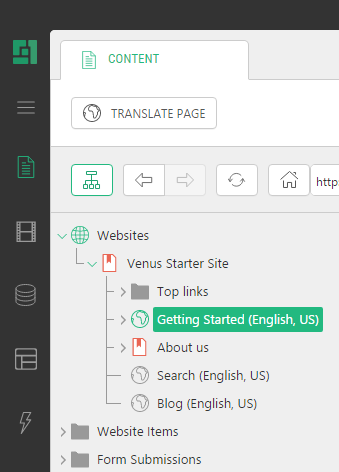
- Click Translate Page. The page will be "translated" (a language copy created) and opened in the page editor.
- On the Content tab of the page editor, translate the content on the page manually.
- On the Settings tab, translate the Page title and Menu title if needed.
- Save or save and publish the page.
After the page has been "translated", the icons will change back to their normal appearance.
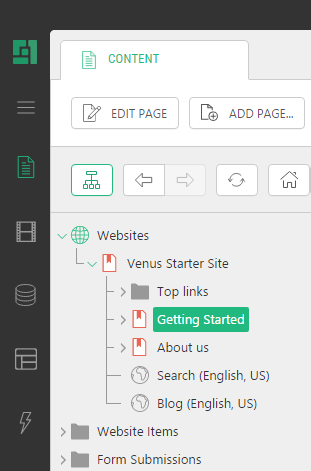
Note: Translation always starts from the top of the tree structures. If you select a child page the parent page of which has not yet been translated, the Translate Page button will not be available in the toolbar.
Help us help you
C1 CMS is all about giving you the best CMS experience. If you are missing a tutorial or would like to request a new feature, please don’t hesitate to contact us.

