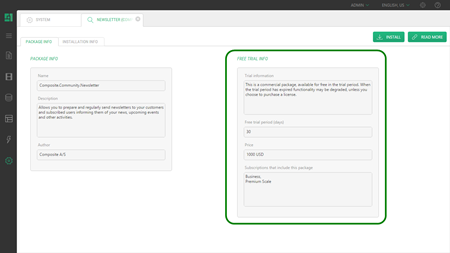Install a Package
Install a package
In most case, you will install packages from the remote CMS Package Server conveniently accessible in the CMS Console:
- Locate the package and select it in the package tree.
- Click Install.
- Follow the steps in the installation wizard:
- License agreement: Select I accept the license agreement and click Next
- Download and validate package: Click Next
- Ready to install: Click Next
- Click Finish when the installation completes.
Some packages may reload the console after your click Finish.
When you install a trial commercial package such as Composite.Community.Newsletter, the package information shows the trial information after the installation completes. It provides the trial details as well as well indicates the trial expiration date.
After purchasing and installing the license, this information disappears from the Package Info view.
Install locally
To install a package from your local PC:
- In the System perspective, select the Packages.
- Click Install local package on the toolbar.
- Select the package file in the popup window.
- Click Next.
- Follow the steps in the installation wizard.
Help us help you
C1 CMS is all about giving you the best CMS experience. If you are missing a tutorial or would like to request a new feature, please don’t hesitate to contact us.