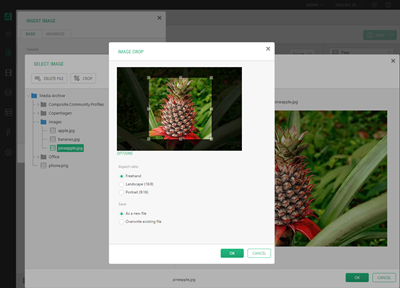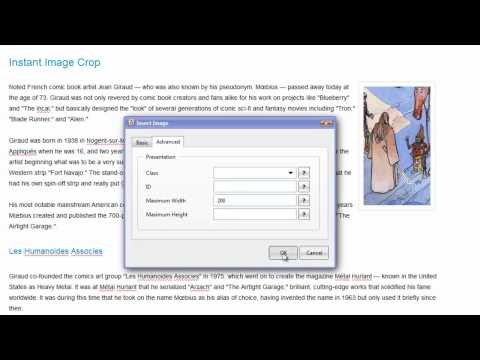Crop an Image
How to crop an image.
You can crop images you are going to use on a page while inserting them, or before inserting them in the media archive.Let's see how you can crop an image while inserting it on a page.
(To crop images, you should first install the Image Crop add-on as described below.)
Cropping an image
- Edit a page.
- Click Insert | Image.
- In the Select Image window, select an image (or upload an image first if needed).
- Click Crop on the toolbar.
- In the Crop Image window, select a region and click OK.
- Click OK in the Insert Image window.
The cropped image will be inserted on the page.
Installing Image Crop for the first time
- In the System perspective, expand Packages | Available Packages | Composite.Media and select Composite.Media.ImageCrop.
- Click Package Info on the toolbar and in the Package Info view, click Install.
- Follow the steps in the package installation wizard.
- Click Finish when the installation completes.