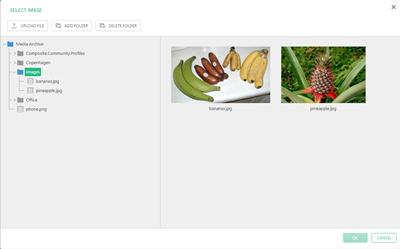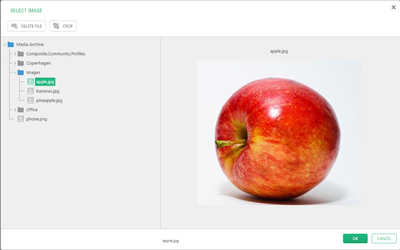Insert an Image
How to insert an Image.
Images can be inserted on the Content tab of a page opened in the editor.
To insert an image on a page:
- Click Insert | Image on the menu.
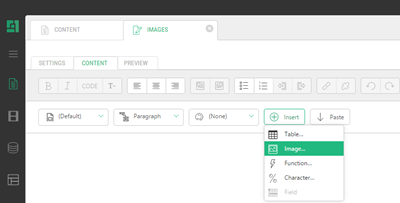
This will open the Insert Image window, and automatically, the Select Image window. - In the Select Image window:
- Click OK in the Select Image window. The path to the image file in the Media Archive will appear in the Insert Image window.
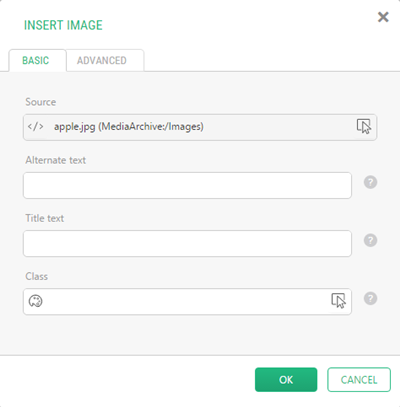
- Write text for the
altandtitleattributes of the image in the Alternate text and Title text fields respectively.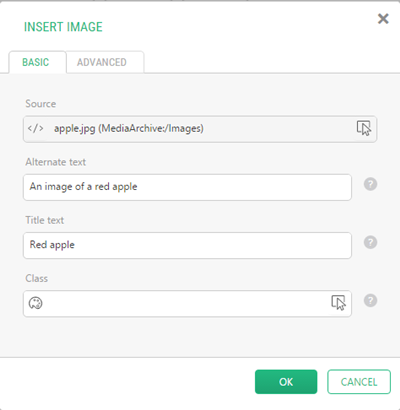
- Click OK in the Insert Image window. The image will appear on the page.
You can also provide an external URL to an image ("http://www.contoso.com/image.png") in the Insert Image window. On the Advanced tab, you can specify other parameters on the inserted image such as "maximum width" and "maximum height".
Help us help you
C1 CMS is all about giving you the best CMS experience. If you are missing a tutorial or would like to request a new feature, please don’t hesitate to contact us.