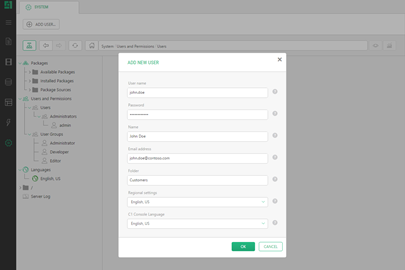Working with Security
You can control users' access to the perspectives and their permissions to do specific operations in the Administrative console.
To create a user group:
- In the "Users" perspective, select "User Groups".
- On the toolbar, click "Add User Group".
- In the "Add User Group" window, specify the "User group name".
- Click "OK".
- In the User Group editor, check the perspectives users of this group should have global access to.
- Check the operations, users of this group should have global permissions for.
- Click "Save".
To create a user:
- In the "Users" perspective, select "Users".
- On the toolbar, click "Add User".
- In the "Add User" window, specify the "User name", "Password", "Folder" and, if needed, "Email".
- Click "OK".
- In the User editor, on the "Permissions" tab, under check the user group(s) you want to assign the user to.
- Click "Save".