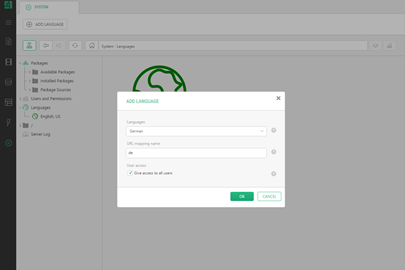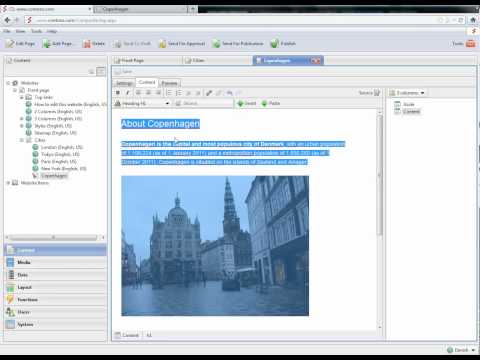Working with Languages
You can have your website in multiple languages by adding languages to your website and translating the pages.
To add a language to your website:
- In the "System" perspective, select "Languages".
- On the toolbar, click "Add Language".
- In the "Add Language" window, select a language.
- Click "OK".
The languages will be added to the dropdown list in the bottom right corner of the Administrative console.
To translate web pages into another language:
- In the bottom right corner of the console, select the language you want to translate pages to.
- Click "OK" in the "Cleanup Required" popup window.
- In the Content perspective, select the topmost non-translated page (e.g. the homepage).
- On the toolbar, click "Translate Page". The page will open in the page content editor.
- Translate the content.
- Save and publish the page.
FxyQ0g16z3E