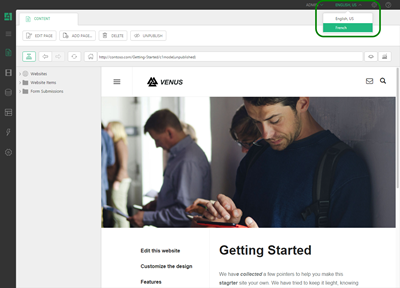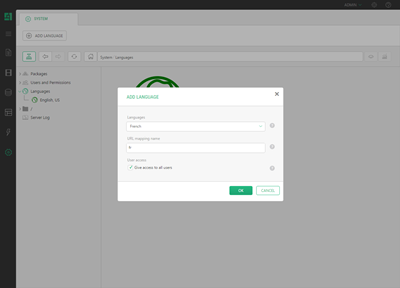Multiple Languages
Multiple Languages
Many websites have multiple languages. In C1 CMS each single page can be in multiple languages. This means that a single page can have several “dimensions or layers” depending on the number of languages in the actual solution. In the CMS Console you will see only one language at a time. In the upper right corner of the CMS Console, you can switch between different languages.
If your website is localized, you can switch between the localized languages
Editors can localize back and forth between different languages, and it is of no importance from within which language the page originally was created. There is no need for a master language, and as an editor (depending on your security permissions) you can decide exactly where you want to translate content, and which language you want to translate the content from.
Adding languages to the website
By default, C1 CMS comes with one website language only - English. Hence, there is no language switching menu for the website in the CMS Console. It only appears if there are at least two languages added to the website.
To add another language:
- From the System perspective, select Languages.
- Click Add Language on the toolbar.
- In the Add Language window, select a language in the Languages list. (Hint: Start typing the first few letters of the language and the list will be reduced to the names of languages containing these letters.)
- If necessary, overwrite the URL mapping name and / or disable access to the language to all users. (By default, the system provides the name for you and enables the access.)
- Click OK.
The language will appear below the Languages.
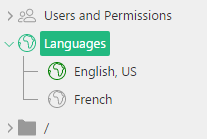
You can add as many languages as you like.
Help us help you
C1 CMS is all about giving you the best CMS experience. If you are missing a tutorial or would like to request a new feature, please don’t hesitate to contact us.